Navegar por el entorno digital de nuestras compras se ha convertido en una habilidad fundamental. Es tan esencial como saber aparcar en paralelo o presentar la declaración de la renta. En esta era de gratificación instantánea y comercio digital fluido, nuestros carritos de la compra virtuales son extensiones de nuestra vida. En ellos guardamos nuestras necesidades, nuestros caprichos y, a veces, nuestros pequeños momentos de vergüenza. 😉
Gestionar esta huella digital, en particular el extenso historial de tus pedidos de Amazon , debería ser intuitivo. No debería parecerse a descifrar un pergamino antiguo ni, como algunos dirían, a resolver un cubo de Rubik con los ojos vendados. Estos son tus datos. Tu historial. Tus pertenencias. Dominarlos no se trata tanto de destreza técnica, sino de recuperar una parte de tu autonomía digital.
Este curso intensivo está diseñado para transformarte de un simple usuario a un experto en tu universo de consumo. Exploraremos cada aspecto del acceso, la interpretación y la gestión de tu historial de compras. Desde la emoción de rastrear un paquete en tiempo real hasta la minuciosa búsqueda de un recibo de hace tres años. Analizaremos tanto el portal web como la aplicación móvil con el mismo rigor. El objetivo es la fluidez. El resultado: el control.
- 1. La imperiosa necesidad del orden: Perspicacia histórica
- 2. Descifrando el portal de escritorio: una expedición a la gran pantalla
- 3. Domina la aplicación móvil: Centro de mando en tu bolsillo
- 4. Gobernanza proactiva del pedido: Metodologías avanzadas
- 5. El protocolo de devolución y reembolso: un enfoque clínico
- 6. Planificación de contingencias para eventos anómalos
- 7. Reflexiones finales sobre la autosuficiencia digital
- 8. Preguntas frecuentes
La imperiosa necesidad del orden: Perspicacia histórica
Tu historial de pedidos de Amazon no es una simple lista. Es un archivo dinámico y vivo. Es el sistema nervioso central de tu identidad como consumidor. Imagínalo como un cajón de recibos hiperorganizado, con búsqueda infinita y siempre disponible. Nunca se llena de papeles sueltos ni envoltorios de chicle viejos.
Este archivo cumple múltiples funciones esenciales. Es tu primera línea de defensa para reclamaciones de garantía. Es el mejor aliado de tu contable durante la temporada de impuestos. Es la forma más rápida de volver a pedir un producto que te encanta. Para mí, su valor quedó demostrado durante una pequeña crisis doméstica. Mi router Wi-Fi, que había comprado hacía casi dos años, decidió tomarse unas vacaciones inesperadas. El técnico me pidió un número de serie que jamás pensé que necesitaría. En lugar de embarcarme en una búsqueda inútil por todo el garaje, fui directamente a mis pedidos recientes de Amazon . Un filtro rápido, un clic, y ahí estaba. La factura digital completa, con el número de serie brillando en la pantalla. Problema resuelto en menos de tres minutos.
Esto va más allá de la comodidad. Se trata de empoderamiento. Entender tu historial de pedidos de Amazon significa entender tus hábitos de gasto. Te ofrece una visión clara y directa de tus patrones de consumo. Este conocimiento es poder. Poder financiero. Poder organizativo. El poder de gestionar tu vida con mayor eficiencia y menos estrés.

Descifrando el Portal de Escritorio: Una expedición en pantalla grande
La versión de escritorio está pensada para estrategas. Es ideal para esos momentos en que necesitas un amplio espacio para gestionar rentabilidades complejas o para analizar en profundidad tu historial financiero. La interfaz web completa ofrece una claridad y amplitud de visión que la aplicación móvil a veces sacrifica en aras de la compactibilidad.
Primera fase: Acceso y ubicación de la puerta de entrada. Tu recorrido comienza en la página principal de Amazon.com. Asegúrate de haber iniciado sesión en tu cuenta. Dirígete inmediatamente a la esquina superior derecha de la pantalla. Allí encontrarás un saludo personalizado: «Hola, [Tu nombre]». Junto a este, a menudo en un enlace de texto aparentemente sencillo, se encuentra tu portal. La puerta de entrada a todo tu historial de compras. Se llama «Devoluciones y pedidos» .
Un solo clic en este enlace te aleja del bullicio publicitario de la página principal. Accedes a un panel de control limpio y práctico. Este es el centro de operaciones. Lo primero que ves suele ser una lista cronológica de tus compras. Empieza por la más reciente y se desplaza hacia atrás en el tiempo.
Fase dos: Interpretación de la interfaz del panel de pedidos. Ahora puede ver la parte central de sus pedidos de Amazon . La interfaz está diseñada para ser funcional. Cada transacción se agrupa bajo un número de pedido único y una fecha de compra. Para cada pedido, se muestra una imagen del producto. También verá el nombre del artículo, la fecha del pedido, el precio total pagado y su estado actual.
El estado es clave. «Entregado» brinda tranquilidad. «Enviado» genera expectación. «Llega hoy» provoca una leve pero agradable ansiedad. Junto a cada pedido, encontrará botones de acción bien visibles. «Rastrear paquete» le permite seguir el recorrido de su envío. «Archivar pedido» le ayuda a mantener su inventario digital organizado.
Una función clave es el filtro de tiempo. Por defecto, la página muestra los últimos tres meses de tu actividad. Esto es solo el principio. Para obtener información más detallada, localiza el menú desplegable, que suele llamarse «Últimos 3 meses». Haz clic en él. Puedes seleccionar intervalos de fechas personalizados o ver pedidos de años anteriores. La barra de búsqueda superior es como un detector de metales digital. Escribe una palabra clave: una marca, un tipo de producto o incluso un vago recuerdo de su nombre. El algoritmo lo analizará todo y te mostrará resultados precisos de todo tu historial.
Tercera fase: Análisis detallado de un pedido. La información más completa se encuentra a un clic de distancia. Seleccione "Detalles del pedido" para cualquier compra. Aquí encontrará el historial completo y sin censura de esa transacción.
Aquí encontrarás:
- La dirección de envío exacta utilizada para la entrega.
- Un desglose completo del método de pago.
- El precio desglosado incluye impuestos y cualquier descuento promocional.
- Enlaces directos para descargar una factura formal en formato PDF.
- El conjunto completo de acciones posteriores a la compra: devolver artículos, dejar comentarios sobre el vendedor, escribir una reseña del producto.
El proceso de devolución es sumamente sencillo. Si un artículo cumple con los requisitos, aparecerá un botón. Amazon ha simplificado las devoluciones de manera impresionante. A menudo, se puede generar un código QR. Llevas el artículo sin empaquetar a una tienda UPS o Kohl's, escanean el código y listo. Es increíblemente fácil. Este sistema, fruto de una constante dedicación a la experiencia del cliente, ha transformado por completo nuestra relación con las devoluciones.
Dominando la aplicación móvil: Centro de mando en tu bolsillo
Seamos sinceros. El ordenador es para planificar. La app móvil es para actuar. Es para consultar el estado de un envío mientras esperas en la cola del café. Es para iniciar una devolución tras recibir un producto decepcionante. La app es donde la vida se encuentra con la logística.
Primera fase: Inicio y navegación de la aplicación. Abre la aplicación de Amazon en tu dispositivo. Tu atención se centrará en la barra de navegación inferior. Una serie de iconos representan las funciones principales del universo Amazon. Ignora los iconos de inicio y carrito por ahora. Céntrate en el segundo icono desde la derecha. Es el contorno minimalista de una persona. Este es tu perfil.
Al pulsar este icono, se despliega un menú. Esta es tu lista de comandos personales dentro de la aplicación. Entre opciones como «Tu cuenta» y «Tus listas», encontrarás la opción «Tus pedidos» . Selecciónala.
Segunda fase: Gestión ágil y filtrado táctico. La vista móvil de mis pedidos de Amazon es una obra maestra de información condensada. La lista es familiar, pero está optimizada para la pantalla pequeña. Puedes desplazarte sin esfuerzo a través del tiempo.
El verdadero potencial reside en la opción "Filtrar". Suele encontrarse en la parte superior de la lista de pedidos. Esta función es revolucionaria, ya que permite ir más allá de la simple cronología. Puedes filtrar tus pedidos recientes de Amazon por estado. Consulta solo los pedidos "Pendientes de envío" para ver los próximos. Revisa los pedidos "Enviados" para hacer seguimiento de las entregas activas. Puedes filtrar por año e incluso segmentar por "Pedidos digitales" o "Pedidos cancelados". Esto es gestión de precisión, que transforma una lista extensa en un conjunto de datos específico.
Una ingeniosa función específica para móviles es el gesto de deslizar. En muchas versiones de la app, al deslizar hacia la izquierda sobre un artículo de un pedido, aparecen botones de acceso directo. Las opciones "Seguimiento del paquete" o "Devolver o cambiar artículos" se vuelven accesibles al instante. Esto es diseño de experiencia de usuario en su máxima expresión.

Gobernanza proactiva de pedidos: Metodologías avanzadas
Encontrar un pedido es una habilidad básica. Gestionar el historial es donde comienza la verdadera maestría. Aquí tienes las tácticas avanzadas que emplean los usuarios expertos.
El arte de archivar: Tu historial de pedidos no tiene por qué ser un registro detallado de cada compra. Quizás compraste un regalo para un familiar que comparte tu cuenta. Tal vez esa compra fue para una fiesta sorpresa. Puedes archivar estos pedidos. Esta acción los elimina de la vista predeterminada de tu historial, liberando espacio en tu dispositivo. No confundas esto con borrarlos; el pedido no desaparece, simplemente se archiva. Puedes acceder a todos los pedidos archivados a través del menú "Filtro". Selecciona "Pedidos archivados" para verlos o restaurarlos. Es como mover un archivo de tu escritorio a una carpeta bien organizada.
El mundo de las compras digitales: Tus pedidos de Amazon no son solo objetos físicos, sino también experiencias digitales. Esto incluye libros electrónicos de Kindle, alquileres de Prime Video, compras de Amazon Music y descargas de software. Estos pedidos quedan registrados en tu historial, pero pueden perderse entre una multitud de compras. En la versión de escritorio, suele haber una pestaña específica de "Pedidos digitales" en la página principal. En la aplicación móvil, usa la función de filtro y selecciona "Pedidos digitales". Así podrás ver fácilmente tus compras digitales.
Suscripciones y entregas recurrentes: Este es un sistema completamente aparte. Los artículos de Suscríbete y Ahorra se gestionan a través de un portal específico, no desde tu historial de pedidos habitual. Accede a "Tu cuenta" y luego a "Suscríbete y Ahorra". Aquí podrás ver todas tus suscripciones activas. Puedes modificar la frecuencia de entrega, saltarte un envío próximo o cancelar una suscripción. No dominar esta sección puede tener consecuencias graves. Es como, por ejemplo, acabar comprando cápsulas para el lavavajillas para toda la vida. O eso dicen.
Protocolo de Devolución y Reembolso: Un Enfoque Clínico
Aquí es donde su diligencia gerencial da frutos reales. El proceso de devolución es una extensión directa de su historial de pedidos.
El procedimiento es metódico:
- Localice el pedido problemático y seleccione "Devolver o reemplazar artículos".
- Se le pedirá que seleccione un motivo para la devolución en un menú desplegable. La precisión en este punto es útil para Amazon y sus vendedores.
- El sistema le presentará las opciones de devolución. Suelen ser increíblemente prácticas. Entrega mediante código QR: La máxima comodidad. Sin embalaje ni impresoras. Solo un código en su teléfono que deberá mostrar en una tienda UPS, Whole Foods o Kohl's. Recogida programada: Ideal para artículos grandes o pesados que prefiera no transportar usted mismo.
- Una vez iniciada, la devolución se registra en tu historial de pedidos como un evento activo. Puedes seguir su progreso hasta el almacén. Los reembolsos se procesan normalmente en cuanto la empresa de mensajería escanea el paquete de devolución. Esto suele ocurrir días antes de que el artículo llegue físicamente a su destino.
Fuente: Servicio de atención al cliente de Amazon
Planificación de contingencias para eventos anómalos
Incluso el sistema más perfecto puede presentar anomalías. El estado de un paquete indica "entregado", pero su puerta está visiblemente vacía. No se alarme. Se requiere un enfoque sistemático.
Primero, confirma la dirección de entrega que aparece en los detalles del pedido. Puede haber errores tipográficos. Segundo, revisa bien el perímetro. A veces, los paquetes se dejan en garajes, detrás de macetas o en casa de los vecinos. Tercero, usa el número de seguimiento para contactar directamente con la empresa de mensajería (UPS, USPS, FedEx, etc.). Suelen tener información de entrega GPS más detallada.
Si la investigación de la empresa de transporte no da resultados, contacta con Amazon a través de su plataforma. Dirígete a la sección "Ayuda" y busca el enlace "¿Dónde está mi pedido?". La Garantía de la A a la Z de Amazon te protege en caso de que un artículo se pierda durante el envío después de haber sido marcado como entregado. Normalmente, se requiere un plazo de espera de 48 horas tras la fecha de entrega prevista antes de poder presentar una reclamación. Todo el proceso, desde el inicio hasta la resolución, se gestiona desde tu historial de pedidos.
Reflexiones finales sobre la autosuficiencia digital
Dominar el seguimiento de tus pedidos recientes de Amazon es un pequeño triunfo. Es un gesto sencillo de autosuficiencia moderna. Este conocimiento ahorra tiempo, reduce las complicaciones y transforma una posible fuente de frustración en una herramienta de gestión sin esfuerzo.
Las interfaces evolucionarán. Los botones cambiarán de lugar. Se añadirán nuevas funciones. Sin embargo, el principio fundamental permanece inmutable. Tus datos son accesibles, gestionables y tuyos. Ya no eres solo un cliente. Eres el archivista de tu propio consumo. El curador de tus compras. El dueño de tus pedidos.
Así que la próxima vez que te surja una pregunta —¿Cuándo llega ese libro? ¿Compré esas pilas? ¿Cómo se llamaba ese café tan rico?— sabrás que la respuesta está al alcance de tu mano. Unos clics. Una búsqueda rápida. Un momento de claridad. Y luego podrás seguir con tu día, con la seguridad de tenerlo todo bajo control.
Preguntas frecuentes
P: ¿Cómo puedo encontrar mis pedidos recientes de Amazon?
R: Puedes encontrar tus pedidos recientes haciendo clic en "Devoluciones y pedidos" en la esquina superior derecha del sitio web de Amazon o usando la sección "Tus pedidos" en la aplicación móvil de Amazon. Allí verás una lista de tus compras ordenadas por fecha.
P: ¿Puedo filtrar mi historial de pedidos para encontrar un artículo específico?
Sí , puedes usar la barra de búsqueda en la página "Tus pedidos" para buscar un artículo por su nombre, marca o número de pedido. También puedes filtrar los pedidos por año para refinar la búsqueda.
P: ¿Cómo puedo devolver un artículo o rastrear un paquete desde mi lista de pedidos?
A: Junto a cada artículo de su lista de pedidos, verá opciones como "Rastrear paquete" o "Devolver o reemplazar artículos". Simplemente haga clic en el botón correspondiente y siga las instrucciones en pantalla para iniciar una devolución o ver las actualizaciones de entrega.
P: ¿Existe alguna forma de archivar u ocultar un pedido de mi historial principal?
Sí , Amazon permite archivar pedidos. En la lista "Tus pedidos", haz clic en "Ver detalles del pedido" para el pedido específico y luego selecciona "Archivar pedido". Esto lo elimina de tu historial de pedidos predeterminado, pero lo mantiene accesible en la sección "Pedidos archivados".
¿Cansado del desorden digital? Organiza tu vida tecnológica como un profesional.
Ahora que ya dominas tus pedidos de Amazon, toma el control de todo tu espacio de trabajo digital. Los auriculares y accesorios tecnológicos premium de Wantek están diseñados para quienes buscan organización y eficiencia en todos los aspectos de su vida. Únete a miles de profesionales que han optimizado su configuración → [ Compra la Colección de Productividad de Wantek ]

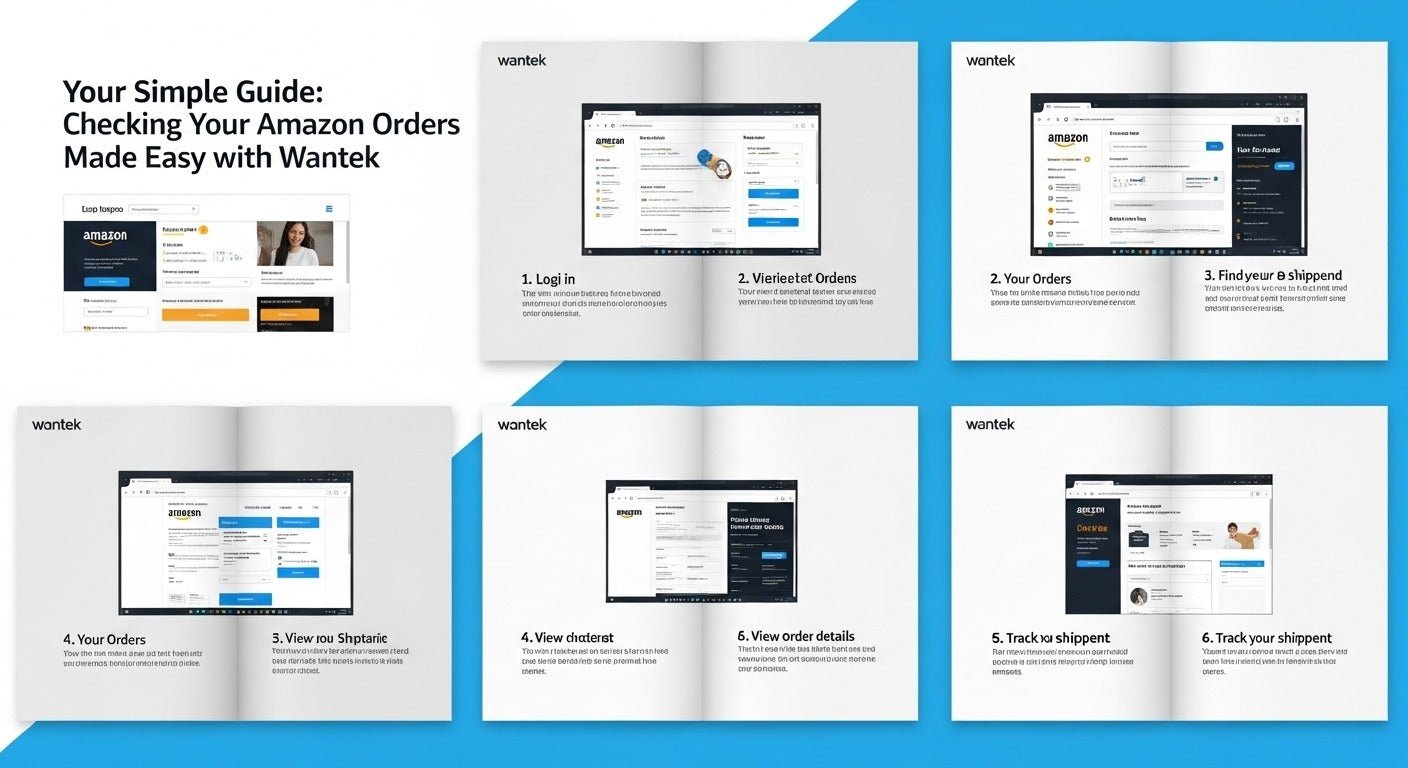
1 comentario
They suck when it to fixing your account you can’t even track your orders you’ve paid for its been took out of your bank account They got my account so massed up you can’t it take the code they send you they say I haven’t ordered any thing in 3 months I just ordered things last week and got them they suck I won’t be ordering anything from Amazon any more for sure spent 2hrs on the phone today no good time wasted for nothing..