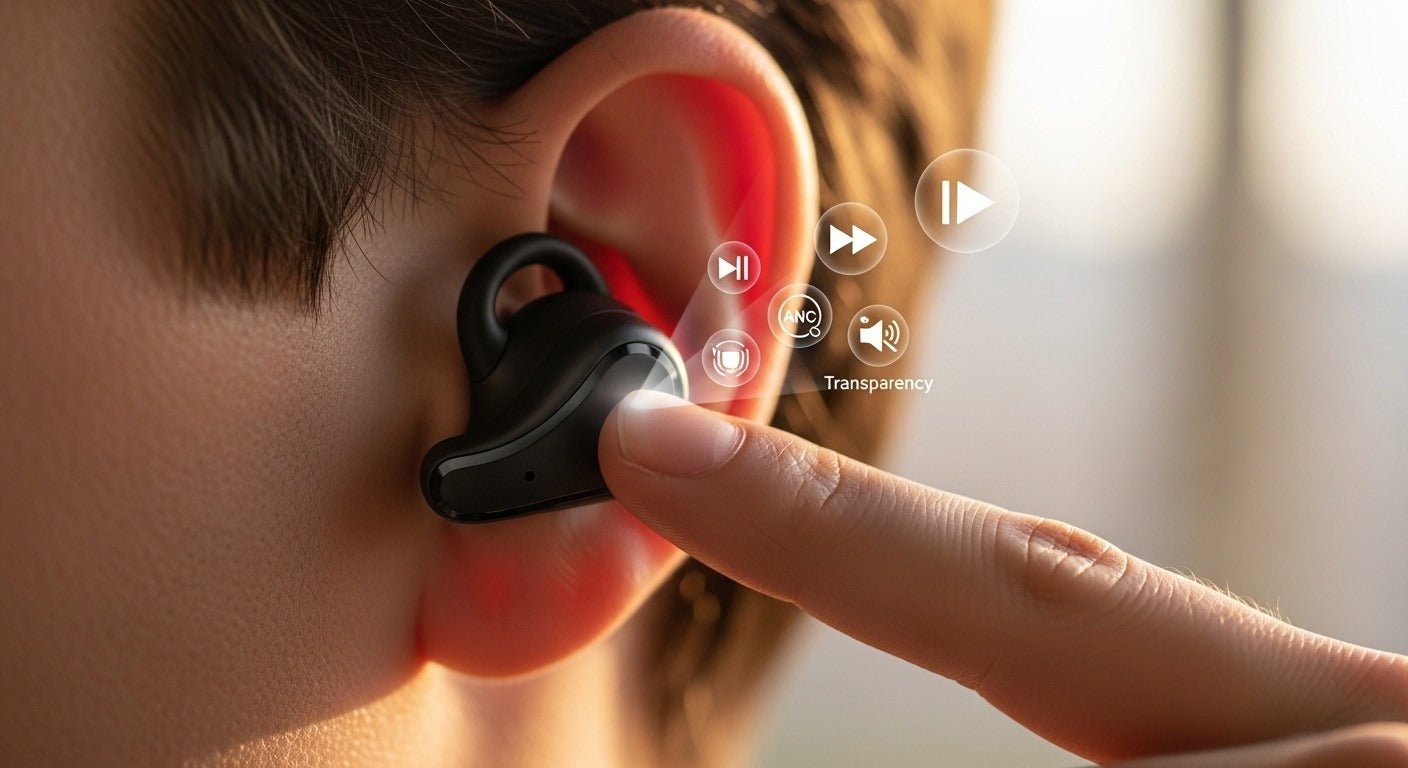Table of Contents:
- Know Your Buttons: Decode Every Click Like a Pro
- The One Everyone Asks About: Beats Fit Pro Volume Control
- Tuning Noise When the World Gets Loud: ANC and Transparency
- Spatial Audio: A Selective Superpower for Movies and Music
- Day One to Daily Driver: How to Use Beats Fit Pro Without Friction
- Calls and Meetings Without the Fumbles
- Customize the Experience: Buttons, Fit, and Firmware That Works
- Make Controls Work in Your World
- Troubleshooting Control Quirks (Because Stuff Happens)
- Care and Cleaning: Keep Every Click Crisp
- Power User Moves: Automations and Shortcuts That Save Time
- Real-World Scenarios That Prove the Point
- Frequently Asked (and Actually Useful) Questions
- A Short, Personal Take Worth Saying Out Loud
- Quick Setup Checklist You’ll Actually Use
- A Last Note on Control Mastery
- Frequently Asked Questions
You bought them for a reason. The fit. The sound. The noise canceling that actually works. Beats Fit Pro hit the sweet spot for people who move. Yet the hardware only gets you halfway. The real lift comes from smart control. How you press. How you hold. How you map buttons to fit your life. Nail that and everything feels smoother. Miss it and you’ll be stuck fiddling when you should be listening.
If you searched “how to use beats fit pro,” you’re at the right place. This guide cuts the learning curve short. You’ll get the everyday moves and the underrated tricks. The stuff that makes commuting easier. The tweaks that make workouts flow. The choices that keep calls crisp and stress low.
Let’s break down the beats fit pro controls that matter. No fluff. Just control mastery that sticks.
Know Your Buttons: Decode Every Click Like a Pro
Each earbud has a physical “b” button. It’s not touch. It clicks. That matters. Physical clicks reduce ghost taps and accidental skips. You can adjust the bud without triggering chaos. The wingtip helps you grip the housing. You push the body, not the ear canal. Nice touch.
Default behaviors out of the box:
- Single press: Play or pause. Also answers and ends calls. (Source: Beats by Dre Support - Beats Fit Pro)
- Double press: Skip forward to the next track.
- Triple press: Skip back to the previous track.
- Press and hold: Switches noise control modes by default.
Call control basics:
- Single press to answer. Single press again to end.
- Hold to reject an incoming call.
- Switch to Transparency before a call if you want natural voice monitoring.
Automatic ear detection:
- Remove a bud and the audio pauses. Pop it back and it resumes.
- You can disable this on iOS under Bluetooth settings.
- Android users can manage this in the Beats app.
Quick training tips for muscle memory:
- Practice the single, double, triple rhythm. Go slow, then speed up.
- Use firm, quick clicks. Do not press halfway. Half-presses confuse long-press logic.
- Grip from the shell, not the wingtip. That prevents seal shifts mid-press.
A short personal note: these buttons are dialed in. They resist accidental presses during insertions. They work through gloves better than touch pads. They even feel reassuring, like a mechanical keyboard for your ears.

The One Everyone Asks About: Beats Fit Pro Volume Control
Let’s address the headline feature. You can turn press-and-hold into volume buttons. Left for down. Right for up. That change alone unlocks speed and sanity. No more lunging for your phone when a podcast ad screams. On-ear beats fit pro volume control is the fix most people want.
How to map volume on iPhone or iPad:
- Put the earbuds in. Leave the case nearby.
- Open Settings, then Bluetooth.
- Tap the “i” next to Beats Fit Pro.
- Select “Press and Hold.”
- Choose “Volume Control.”
- Assign Left to Volume Down and Right to Volume Up.
How to map volume on Android:
- Install the Beats app from Google Play.
- Connect your Beats Fit Pro and open the app.
- Find the Press and Hold settings.
- Choose Volume Control and assign Left/Right as you prefer. (Source: Apple Support - Customize headphone controls)
Other volume options when you keep press-and-hold on noise control:
- Use your phone’s hardware buttons. It’s fast and reliable.
- Apple Watch users can turn the Digital Crown. That’s gold during runs.
- Voice control works hands-free. “Hey Siri, turn volume down 20 percent.”
- On Mac, option-click the volume icon to see output and adjust on the fly.
Practical mapping advice:
- Commuters and office people switch modes a lot. Keep press-and-hold on noise control.
- Runners and lifters adjust volume constantly. Map press-and-hold to volume.
- Outdoor athletes should prioritize fast volume and quick Transparency access.
One limitation exists. You cannot control ANC, Transparency, and volume on-ear at once. You must choose a hold function. That tradeoff is fine with good device-side habits. Use your watch or phone to fill the gaps. Once your routine settles, you won’t miss a beat.
Tuning Noise When the World Gets Loud: ANC and Transparency
This noise control isn’t a marketing sticker. It works. Trains and buses fall into a hush. Open office chatter gets tamed. The sound floor drops, and your music steps forward. The Beats Fit Pro use beam-forming microphones and tight sealing tips. The result feels grounded, not artificial.
Your modes:
- Active Noise Cancellation: Cuts external noise for focus. Best for planes and public transit.
- Transparency: Pipes in your surroundings. Good for city awareness and quick chats.
- Off: Pure passive isolation. Less processing, better wind handling, longer battery life.
Ways to switch modes:
- Press and hold either earbud to cycle modes by default.
- On iPhone and iPad, long-press the volume slider in Control Center. Then pick your mode.
- Use the Beats app on Android for quick toggles. It’s clean and straightforward.
Fine-tuning advice:
- Windy day? Switch to Off. Transparency and ANC can amplify wind whoosh.
- Office flow? Use Transparency at lower volume. Hear your name and keyboard clicks.
- Travel days? ANC on. Spatial off unless watching a movie. Your ears will thank you.
Run the Ear Tip Fit Test:
- iOS: Settings > Bluetooth > Beats Fit Pro > Ear Tip Fit Test.
- Android: Beats app > Ear Tip Fit Test.
- A proper seal boosts bass, improves ANC, and stabilizes fit during movement.
A small operational detail: noise control cycling can be customized on iOS. Include ANC, Transparency, and Off or remove any you dislike. I keep all three. Many people skip Off and stay with ANC and Transparency only. Choose what fits your habits.
Spatial Audio: A Selective Superpower for Movies and Music
Spatial Audio with head tracking lands well on these buds. Movies feel anchored to screens. Sound comes alive. Dialog centers, effects swirl. It can even reveal space in music. When mixes are actually built for it, the effect is stunning.
Where to enable it on Apple devices:
- iPhone or iPad: Settings > Bluetooth > Beats Fit Pro > Spatial Audio.
- Control Center: long-press the volume slider to toggle Spatialize Stereo or track-based Spatial.
- Apple TV or Mac with Apple silicon: audio settings offer similar toggles.
Smart usage patterns:
- Films and Apple TV+ shows shine with Spatial. Dialogue feels locked. Immersion improves.
- Dolby Atmos tracks crafted with care sound expansive. Let them breathe.
When to skip Spatial:
- Gym playlists often want punch and center. Stereo keeps bass tight.
- Podcasts spread too wide in Spatial. Voices lose intimacy and focus.
- Gaming on mobile can feel odd with head tracking. Turn it off if the world spins.
Tactical tip: keep press-and-hold mapped to noise control. Then flip Spatial in Control Center. That avoids deep menus and saves time mid-commute. Also, Spatial and head tracking are Apple ecosystem features. On Android, keep expectations grounded.

Day One to Daily Driver: How to Use Beats Fit Pro Without Friction
First pairing on iPhone or iPad:
- Open the case with the buds inside near your device.
- Wait for the animation. Tap Connect.
- Enable “Hey Siri,” Spatial Audio, and Find My if you want them.
- The buds sync across your iCloud devices automatically.
First pairing on Android:
- Install the Beats app from Google Play.
- Open the case near your phone.
- Follow the on-screen flow for pairing.
- Use the app for ANC toggles, button mapping, and firmware updates.
Switching between devices:
- Apple devices auto-switch under your Apple ID. It usually works well.
- If the audio clings to the wrong device, pull it manually. Use Control Center or the Mac menu bar.
- Android and Windows need manual switching. Disconnect from one device first. Then connect to the other.
About multipoint:
- Traditional dual active connections are not supported. Apple auto-switch stands in for that across Apple gear.
- On Android and Windows, it’s one device at a time. Old-school, but predictable.
A small pairing pro tip: if you share the buds with a partner, rename them. Names prevent confusion when multiple devices live nearby. It also helps with Find My and Bluetooth pickers.
Calls and Meetings Without the Fumbles
Beats Fit Pro handle calls like champs. Beam-forming mics keep your voice steady. Crowded areas sound manageable. It’s not studio grade, but it’s clean and reliable.
Call and meeting best practices:
- Single press to answer or end. Hold to reject. Simple and fast.
- Switch meeting inputs to Beats Fit Pro in Zoom, Teams, or Meet. Your voice instantly upgrades.
- If wind is nasty, try Noise Control Off. That can reduce mic pumping artifacts.
- Use Transparency when speaking live. You’ll hear yourself naturally and avoid yelling.
Small etiquette moves pay off:
- Remove one earbud in a face-to-face chat. It signals attention.
- Or switch to Transparency quickly with a long press.
- Keep your volume moderate on calls. Loud playback leaks into mics anywhere.
If you want sidetone-like awareness, use Transparency during calls. It reduces the “plugged ear” feeling. You’ll sound more natural to yourself. And your tone stays calm.
Customize the Experience: Buttons, Fit, and Firmware That Works
Your two control hubs:
- iOS: Settings > Bluetooth > Beats Fit Pro > “i” menu.
- Android: Beats app main device screen.
Key settings to tailor:
- Press and Hold: choose Noise Control or Volume Control. Map left and right.
- Noise Control cycle: decide which modes you want in the loop.
- Ear Tip Fit Test: run it with different tips. Seal is everything.
- Device name: give them a name you’ll recognize quickly.
- Firmware updates: accept them. They improve connection stability and mic behavior.
Battery awareness:
- iOS shows levels when you open the case near your phone. Add the Batteries widget.
- Android shows levels in the Beats app. Some devices support persistent battery tiles.
Find My and location safety:
- iOS can show last known location. Proximity helps when a bud hides in cushions.
- Enable separation alerts so you don’t leave the case behind at the gym.
Accessibility extras worth exploring:
- iOS Headphone Accommodations can tailor sound for your ears.
- Reduce Loud Sounds protects hearing during long sessions.
- Balance adjustments can help if one ear hears softer.
Make Controls Work in Your World
Different days demand different mappings. Embrace that. Build a setup that follows your real life.
Commute strategy:
- Keep press-and-hold on noise control.
- Start with ANC on the train, then switch to Transparency near crosswalks.
- Default double and triple presses are perfect for quick track control.
Office setup:
- Use Transparency so you catch names and door knocks.
- Map press-and-hold to volume if your day swings between calls and playlists.
- On Mac, use the menu bar to choose the Beats as input and output fast.
Gym game plan:
- Map press-and-hold to volume. You adjust volume often mid-set.
- Turn Spatial off. Stereo is punchier and more stable for tempo.
- If you run outdoors, keep ANC Off for safety. Awareness beats extra bass.
Travel flow:
- ANC on. It saves focus in terminals and cabins.
- Enable Reduce Loud Sounds in iOS. It’s a long-haul ear saver.
- Use the case religiously. Five minutes equals about an hour of playback.
Sneaky bonus: map your left bud hold to volume down and right bud to volume up. It mirrors classic controls. Muscle memory locks in faster. You’ll adjust volume without thinking.
Troubleshooting Control Quirks (Because Stuff Happens)
When press-and-hold does nothing:
- Revisit the mapping in iOS or the Beats app.
- Confirm the buds are connected as the active output.
When volume feels capped:
- On iOS, check Headphone Safety > Reduce Loud Sounds.
- Look for volume limits in Spotify, Apple Music, or Tidal.
- On Android, some devices restrict absolute volume. Developer Options can change that.
When single, double, triple presses misfire:
- Short, clean clicks. No partial holds.
- Re-grip the bud from the shell. Keep pressure off the ear canal.
When noise control feels weak:
- Rerun the Ear Tip Fit Test. Try larger or smaller tips.
- Clean mic meshes and tips. Sweat and lint muffle performance fast.
- Toggle modes Off, then back to ANC. Sometimes a reset helps.
When one bud acts stubborn:
- Reset the Beats Fit Pro. Place both buds in the case, lid open.
- Hold the case button for about 15 seconds until the LED flashes red, then white.
- Reconnect and check for firmware updates.
When Android reconnecting feels slow:
- Clear Bluetooth cache on your device. Then repair in the Beats app.
- Turn off battery optimizations for the Beats app, if available.
Radio interference notes:
- Dense Wi-Fi environments can add hiccups. Move a few steps away from routers.
- Avoid pockets with metallic zippers near the buds. Reflections can get weird.
Codec expectations:
- Apple devices prioritize AAC. Android typically uses AAC or SBC.
- Keep your device updated. OS updates improve Bluetooth behavior.
Care and Cleaning: Keep Every Click Crisp
Good care extends battery life and button reliability. It also keeps audio clean.
Simple practices:
- Wipe the buds and tips after workouts. Sweat can clog mic ports.
- Avoid pressing the button while inserting. Seat the bud, then click.
- Clean charging contacts with a dry cotton swab. Avoid liquids.
- Rotate tips for comfort. Foam tips can improve seal for tricky ears.
Extra hygiene moves:
- Wash silicone tips with mild soap and water. Dry thoroughly before use.
- Do not use alcohol on meshes or mics. It can damage adhesives.
- Store the buds in the case. Pockets collect lint and moisture.
Environmental advice:
- Avoid leaving the case in hot cars. Heat punishes batteries.
- Do not charge in freezing conditions. Lithium cells prefer moderate temperatures.
- The buds are IPX4. That means sweat and light rain. Not showers or swimming.
Small care wins become big quality wins. Fewer glitches. Clearer mics. Better seal. Fewer “why is only one ear charged?” moments.
Power User Moves: Automations and Shortcuts That Save Time
You can push automation surprisingly far. It’s not just gadget play. It’s convenience that sticks.
Apple ecosystem tricks:
- Create a Shortcuts automation for arriving at work. Set Transparency and lower volume.
- Build a “Commute Home” shortcut. Enable ANC and start your favorite podcast.
- Use Focus modes to trigger audio behavior. Work focus can set mic preference.
- Try Back Tap on iPhone to open the Sound panel. Two taps, instant control.
- On Apple Watch, adjust volume with the Digital Crown mid-run. It’s buttery smooth.
Mac workflow tips:
- Option-click the menu bar volume icon. Switch inputs and outputs faster.
- Assign a keyboard shortcut to open System Settings > Sound.
- Use third-party menu bar switchers if you juggle multiple devices.
Android power moves:
- Add the Beats quick tile to your Quick Settings shade.
- Use Google Assistant Routines to set volume profiles on connect.
- Tasker can auto-open the Beats app on connection. It’s nerdy. It works.
- Bixby Routines and Pixel automation can tailor ANC settings by location.
Personal trigger idea: create a voice shortcut. “Hey Siri, study mode.” It can turn ANC on, lower brightness, and open your reading app. It’s small, but it helps you start.
Real-World Scenarios That Prove the Point
A few life slices where the right control saves your day.
- Coffee shop sprint: you hear your name while in deep ANC. Single press to pause. Hold to hit Transparency. You grab your latte, escape chatter, and click back to ANC before the gossip hooks you in.
- Airport walk-and-talk: a call lands as you drag a roller bag. Single press to answer. Wind hits outside. Flip noise control to Off to steady your voice. End the call and switch ANC back on.
- Desk deep focus: triple press to replay a podcast sentence you missed. Leave press-and-hold on ANC for hallway chatter. Use your Mac’s menu bar to switch the mic to the buds fast.
- School pickup line: Transparency on so you hear your kid’s teacher. Volume down with the left bud. Back to ANC when your car playlist returns.
- Treadmill interval: volume up with the right bud. Spatial off. Rhythm holds. No pocket fumbling during sprints.
- Grocery run: single press to pause for the cashier. Transparency to hear totals. Quick, polite, efficient.
A tiny pop-culture nod: if Spatial makes you feel like you’re in the middle of an Avengers scene, ride that wave. If it makes your favorite track feel like it moved into a tiled bathroom, flip it off. The right answer is whatever preserves the vibe.
Frequently Asked (and Actually Useful) Questions
-
Can I control volume from the earbuds? Yes. Map press-and-hold to volume in iOS Bluetooth settings or the Beats app on Android. Most people set Left as down and Right as up.
-
What are the default beats fit pro controls? Single press for play and pause. Double press for next track. Triple press for previous track. Press-and-hold switches noise control by default. You can remap the hold.
-
How do I switch ANC and Transparency quickly? Press-and-hold, or use Control Center on iOS. On Android, use the Beats app. On iOS, you can choose which modes appear in the cycle.
-
Do they support voice assistants? “Hey Siri” works hands-free on Apple devices. On Android, use your device’s assistant normally. Long-press is reserved for ANC or volume, not voice assistants.
-
How long does the battery last? Up to about 6 hours with ANC or Transparency. Around 7 hours with noise control off. The case extends total listening to roughly 24 hours. Fast Fuel gives about one hour after five minutes.
-
Are they water-resistant? Yes, IPX4. Sweat and splashes are fine. Not for swimming or showers.
-
Can I use just one earbud? Yes. Either earbud works solo for calls and listening. The controls still function.
-
Do they work on Windows and consoles? They pair with Windows over Bluetooth. Consoles vary. You may need a Bluetooth transmitter for stable console use. Latency can be noticeable in games.
-
How do I reset them? Place both buds in the case, lid open. Hold the case button for about 15 seconds until the LED flashes red, then white. Reconnect after that.
-
Can I change the noise control cycle? On iOS, yes. Include ANC, Transparency, and Off, or exclude any. Android toggling lives in the Beats app.
-
Which codecs do they use? Apple devices use AAC. Android typically uses AAC or SBC. There’s no aptX here.
-
Do updates matter? Absolutely. Firmware updates often improve connection stability and mic behavior. Update through iOS or the Beats app.

A Short, Personal Take Worth Saying Out Loud
I’ve used buds that try to be clever and feel clumsy. Weird taps. Unreliable sensors. Interfaces that get in the way. Beats Fit Pro avoid the gimmicks. Physical buttons anchor the experience. They reward muscle memory. They make quick actions feel automatic, even when you’re moving fast.
I map press-and-hold to volume on runs. I map it back to noise control at work. I toggle Spatial for movie nights. I turn it off for music. Each setting matches a moment. That’s the real beauty. You can shape these controls to your day. Not the other way around.
Quick Setup Checklist You’ll Actually Use
- Map press-and-hold to volume for workouts. Keep it on noise control for commuting.
- Run the Ear Tip Fit Test. Change tips if the seal feels weak.
- Customize your noise cycle to include Off for windy days.
- Add the Batteries widget on iOS or check levels in the Beats app on Android.
- Turn on Reduce Loud Sounds if you crank volume often.
- Enable Find My and separation alerts for peace of mind.
- Rename your Beats for easy device switching in crowded Bluetooth lists.
- Update firmware when prompted. Stability gains are worth it.
- Practice the press rhythms. Single, double, triple. Your thumbs will learn fast.
A Last Note on Control Mastery
If you came here wondering how to use beats fit pro, here’s the thread to pull. Learn the click patterns. Decide what press-and-hold should do for your life. Keep a couple of fast system shortcuts within reach. That trio unlocks everything the buds can deliver without camping inside an app.
Your music gets better because you stop fighting friction. Your calls sound steadier because you adapt in one second. Your commute shifts between quiet and connection with a press. And those tiny choices add up to something bigger—gear that feels tuned to you.
Call it tech that disappears. Or just call it a setup that finally makes sense. Either way, once you master the beats fit pro controls, you won’t go back.
Frequently Asked Questions
1) How do I customize the on-ear button controls on Beats Fit Pro?
- By default: press once = play/pause or answer/end calls; press twice = next track; press three times = previous track; press-and-hold = noise control (can be changed).
- On iPhone/iPad: Settings > Bluetooth > Beats Fit Pro (i) > Press and Hold. Choose Noise Control or Volume for each ear. If you keep Noise Control, pick which modes it cycles (ANC, Transparency, Off).
- On Android: Install the Beats app > select Beats Fit Pro > Controls > Press and Hold to assign functions per ear.
2) What’s the fastest way to switch between Active Noise Cancelling, Transparency, and Spatial Audio?
- Press-and-hold (if set to Noise Control) to cycle your chosen modes.
- On iPhone/iPad: open Control Center, press-and-hold the volume slider with the Beats icon, then:
- Tap Noise Control to choose ANC, Transparency, or Off.
- Toggle Spatial Audio (Off, Fixed, or Head Tracked). For Personalized Spatial Audio, go to Settings > Bluetooth > Beats Fit Pro (i) > Spatial Audio > Personalized.
- On Android: use the Beats app to switch between ANC and Transparency.
3) Can I change volume from the earbuds themselves?
- Yes. Map volume to press-and-hold:
- iPhone/iPad: Settings > Bluetooth > Beats Fit Pro (i) > Press and Hold > set Left to Volume Down and Right to Volume Up (or vice versa).
- Android: Beats app > Controls > Press and Hold > assign Volume Up/Down.
- You can also say “Hey Siri, volume up/down” on Apple devices, or use your phone’s volume buttons.
4) Can I use just one earbud and still manage music and calls?
- Yes. Either earbud works solo. The default presses (single/double/triple) still control playback and calls on the in-ear bud.
- Automatic Ear Detection pauses when you remove an earbud and resumes when you put it back. You can toggle this on iPhone/iPad in Settings > Bluetooth > Beats Fit Pro (i) > Automatic Ear Detection.
"Love This Level of Control? Wantek Does It Better (And Costs Less)"
You just mastered every Beats Fit Pro trick in the book. Now discover what happens when that same attention to detail meets better engineering. Wantek's pro-grade earbuds deliver superior button responsiveness, longer battery life, and crystal-clear calls – without the premium markup.