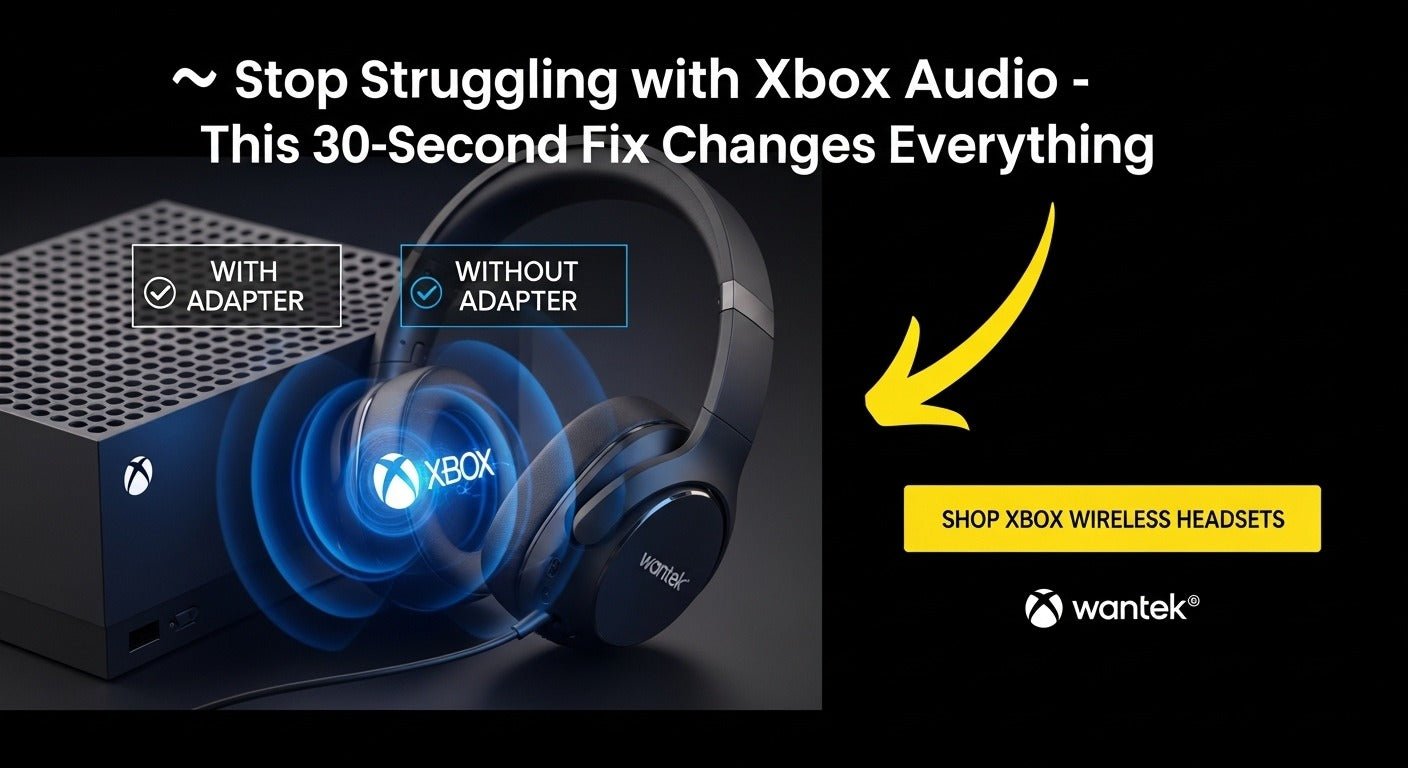Inside This Article:
- Comprehensive Guide to Connecting Bluetooth Headphones to Xbox Series X
- 3 Proven Methods to Connect Bluetooth Headphones to Xbox Series X
- 1. Using a Bluetooth Adapter for Xbox Series X (Best for Flexibility)
- 2. Wired Connection via Controller’s 3.5mm Jack (Zero Latency)
- 3. Xbox-Compatible Wireless Headsets (Native Support)
- Bluetooth Adapters for Xbox One vs. Series X: Compatibility Explained
- Troubleshooting Common Issues
- FAQ: How to Connect Bluetooth Headphones to Xbox Series X
- 1. Can You Connect AirPods to Xbox Series X?
- 2. Does Xbox Series X Have Bluetooth?
- 3. Best Bluetooth Adapter for Xbox Series X?
- 4. Can PS5 Headsets Work on Xbox?
- 5. Why Won’t My Headphones Pair?
- Key Takeaways (Conclusion)
The Xbox Series X does not natively support Bluetooth headphones due to Microsoft’s proprietary Xbox Wireless protocol. To connect Bluetooth headphones, you need a Bluetooth adapter for Xbox Series X (e.g., Avantree DG80, TaoTronics TT-BA07) plugged into the console’s USB port. Alternatively, use a wired connection via the controller’s 3.5mm jack or invest in an Xbox Wireless-compatible headset (e.g., SteelSeries Arctis 9X, Razer Kaira Pro). For minimal latency, choose adapters with aptX Low Latency (LL) support.
Comprehensive Guide to Connecting Bluetooth Headphones to Xbox Series X
Why Xbox Series X Doesn’t Support Bluetooth Audio
The Xbox Series X uses Microsoft’s Xbox Wireless protocol instead of standard Bluetooth for audio transmission. This proprietary technology ensures:
- Ultra-low latency (critical for gaming)
- Enhanced wireless stability
- Seamless integration with Xbox accessories
Source: Windows Central - "A closer look at why Xbox doesn't use Bluetooth"
Key Entities & Relationships:
| Entity | Relationship to Topic | Technical Context |
| Xbox Wireless Protocol | Microsoft’s proprietary alternative to Bluetooth | Uses 2.4GHz RF for low-latency audio |
| Bluetooth 5.0/5.2 | Standard wireless audio (unsupported natively) | Common in headphones but higher latency (~100-200ms) |
| aptX Low Latency (LL) | Codec for reducing Bluetooth delay | Supported by select adapters (e.g., Avantree DG80) |
| Xbox Wireless Headset | Official Microsoft accessory | Uses Xbox Wireless, no adapter needed |

3 Proven Methods to Connect Bluetooth Headphones to Xbox Series X
1. Using a Bluetooth Adapter for Xbox Series X (Best for Flexibility)
A USB Bluetooth transmitter bridges the gap between Xbox and standard Bluetooth headphones.
Step-by-Step Setup:
- Plug the adapter into the Xbox’s USB port (rear ports recommended for stability).
- Enable pairing mode on your headphones (refer to manufacturer instructions).
- Sync the adapter by holding its pairing button until the LED flashes.
- Select the adapter in Xbox audio settings (Settings > General > Volume & audio output).
Top Bluetooth Adapters for Xbox Series X (2024):
| Adapter Model | Key Feature | Latency | Price |
| Avantree DG80 | aptX LL support | ~40ms | $49.99 |
| TaoTronics TT-BA07 | Dual-link mode | ~60ms | $34.99 |
| Creative BT-W3 | USB-C compatibility | ~50ms | $39.99 |
Pros & Cons:
✅ Works with any Bluetooth headphones
✅ aptX LL adapters minimize lag
❌ Occupies a USB port
❌ Mic support varies (often audio-only)
2. Wired Connection via Controller’s 3.5mm Jack (Zero Latency)
For users prioritizing audio fidelity and no delay, a wired connection is ideal.
Steps:
- Plug headphones into the Xbox controller’s 3.5mm jack.
- Adjust settings: Guide button > Audio > Headset volume.
Limitations:
- No wireless convenience
- Audio quality depends on the headphone’s DAC
3. Xbox-Compatible Wireless Headsets (Native Support)
Headsets with Xbox Wireless technology bypass Bluetooth entirely.
Best Xbox Wireless Headsets:
- Xbox Wireless Headset ($99) – Official Microsoft option
- SteelSeries Arctis 9X ($199) – Dual Bluetooth/Xbox Wireless
- Razer Kaira Pro ($149) – TriForce 50mm drivers
Advantages:
✅ No adapters needed
✅ Full mic support
✅ Optimized for Xbox latency
Bluetooth Adapters for Xbox One vs. Series X: Compatibility Explained
Many Xbox One Bluetooth adapters (e.g., Turtle Beach Stealth 700 transmitter) work on Series X, but confirm:
- USB-A vs. USB-C (Series X has both)
- Driver support (check manufacturer updates)
Troubleshooting Common Issues
1. Adapter Not Recognized
- Fix: Try all USB ports, restart Xbox, update firmware.
2. Audio Lag or Stuttering
- Fix: Use aptX LL adapters, reduce Wi-Fi interference.
3. Mic Not Working
- Fix: Use controller mic input or a USB mic (e.g., Blue Yeti).
FAQ: How to Connect Bluetooth Headphones to Xbox Series X
1. Can You Connect AirPods to Xbox Series X?
No, AirPods use standard Bluetooth. Workarounds:
- Bluetooth adapter (audio only)
- Wired via Lightning-to-3.5mm dongle
2. Does Xbox Series X Have Bluetooth?
Yes, but only for controllers, not audio devices.
3. Best Bluetooth Adapter for Xbox Series X?
Avantree DG80 (aptX LL, plug-and-play).
4. Can PS5 Headsets Work on Xbox?
Only if they support USB dongle mode (e.g., SteelSeries Arctis 7P).
5. Why Won’t My Headphones Pair?
- Reset both devices
- Check for firmware updates
Key Takeaways (Conclusion)
- No native Bluetooth? Use a Bluetooth adapter for Xbox Series X.
- For zero lag, go wired via the controller.
- Best experience? Invest in Xbox Wireless headsets.
Pro Tip: For multiplayer chat, pair a Bluetooth transmitter to a USB mic for full functionality.
"⚡ Stop Struggling with Xbox Audio - This 30-Second Fix Changes Everything"
"Thousands of gamers just discovered why their expensive headphones weren't working with Xbox Series X. While this guide is going viral, smart gamers are already upgrading their setup. Choose your wireless freedom solution before this knowledge spreads to everyone:"